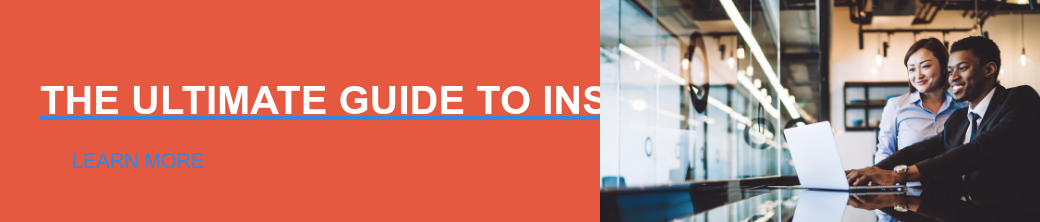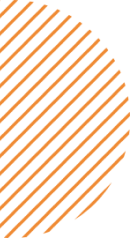An internal launch helps you share your vision with your team mates, as well as acts as a test-run before you launch to your members.
There are few steps that are unique to an internal launch, but otherwise it’s exactly the same: create a newsletter and send it to a Member Group you’ve created. The people who receive the newsletter will be able to access your Member Hub via that email.
Let’s jump right in!
1. Contact Your IT department (this is only for internal launches)
Depending on how locked-down your IT environment is, this may be a pain to do, but it’s a necessary step for your colleagues to be able to view your newsletter and access the Hub.
Here’s the doc they will need to complete the setup: Enterprise Security Setup and Whitelisting
2. Create Your List of Recipients via Sparq
To setup your list of recipients you’ll need to create a Member Group via Sparq. It’s a good idea to stagger your launch by sending to a few smaller groups initially, that way if something gets missed in your IT setup or anything else it will be isolated to few people.
3. Build and send your newsletter
Your launch newsletter should contain a welcome message that:
- Encapsulates the purpose of the Member Hub to your team
- Prompts people to click on the content tiles to view the Hub
When you’re ready to press send, make sure to send a test to yourself first.
4. Monitor Analytics
Once the newsletter has been deployed you’ll want to monitor open rates and Hub engagement to troubleshoot any issues
5. Ask for Feedback
Plan to send out a quick study to gather feedback from your colleagues. This will help improve the experience for your members once you’re ready to launch externally.
WebHelp Resources
- Notice: Member Hub email service
Please refer to this document before distributing a newsletter to ensure your organization is compliant with local privacy legislation. - Create a newsletter template
Create a custom newsletter template. - Newsletters settings
You can change the newsletter title and description, as well as the email From and Reply To address. - Create and distribute a newsletter
Use a template to create a newsletter and then schedule the date it is to be distributed. - Change a newsletter template
You can change a newsletter template after it is saved. Changing the template will overwrite any changes you made to the newsletter subject, title, and description. - Duplicate a newsletter
Create a copy of an existing newsletter. - Delete a newsletter
Remove a newsletter from the member hub. - Distribute a newsletter with an external email application
You can download the newsletter HTML and paste it into a third-party email application.